See below for how to register an Ektron site with Search Server.
Resolution
Note: These steps apply to 9.2 and may vary for 8.6 and older versions.
- On the search server run the following .exe while logged on as the search user. If the user is unknown you can check the log on as property of the SharePoint Server Search 14 service.
C:\Program Files (x86)\Ektron\CMS400vXX\Utilities\SearchServer\Ektron.Cms.Search.Config.UI.exe - Enter the machine name of the CMS server and the Sharepoint Central Administration URL. Then click next. To find this URL run the Sharepoint Central Administration utility from the start menu(should follow http://[host-name]:[port-number] format).
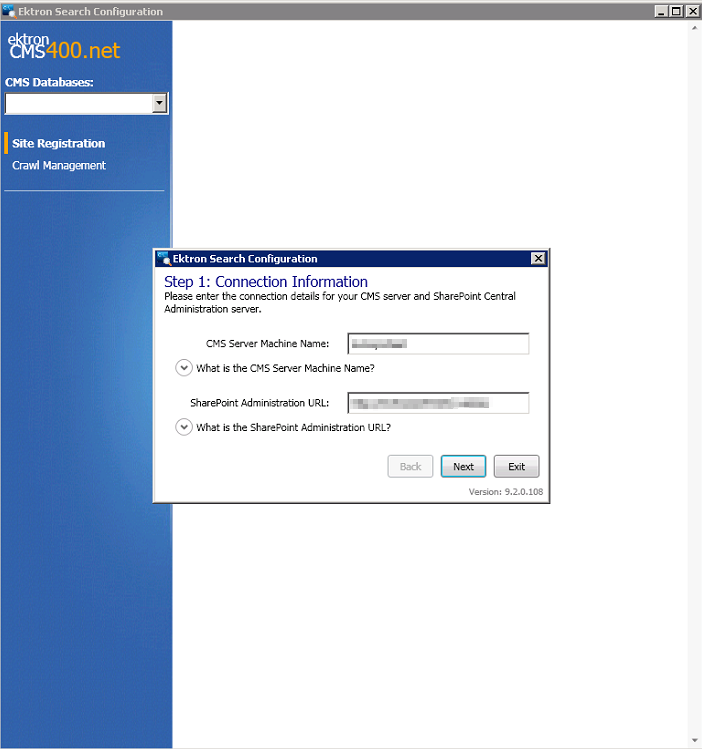
- On the next screen leave the default option of "search service application" and click Next again.
- In the top left verify the correct SQL server and database are selected.
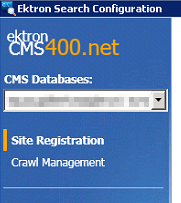
- Ensure a proper crawl interval is selected. This value decides how often Search Server will check if a crawl needs to be done.
- Enter the credentials used to install Search Server. If the user is unknown you can check the log on as property of the SharePoint Server Search 14 service.

- Choose the advanced options to exclude items from the crawl. This can greatly improve crawl times.
- Click Register Site.
Please sign in to leave a comment.